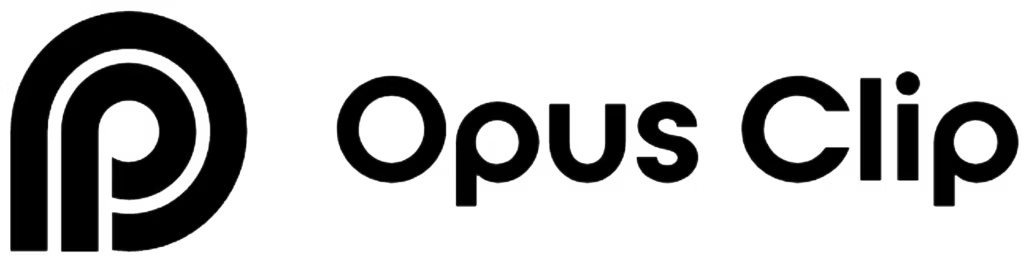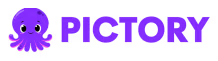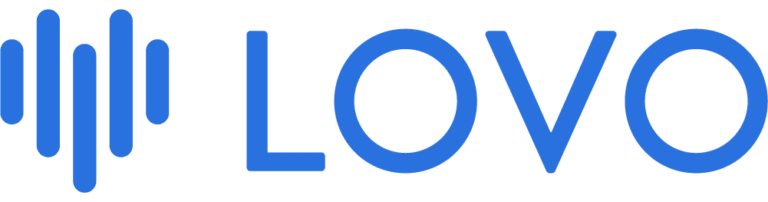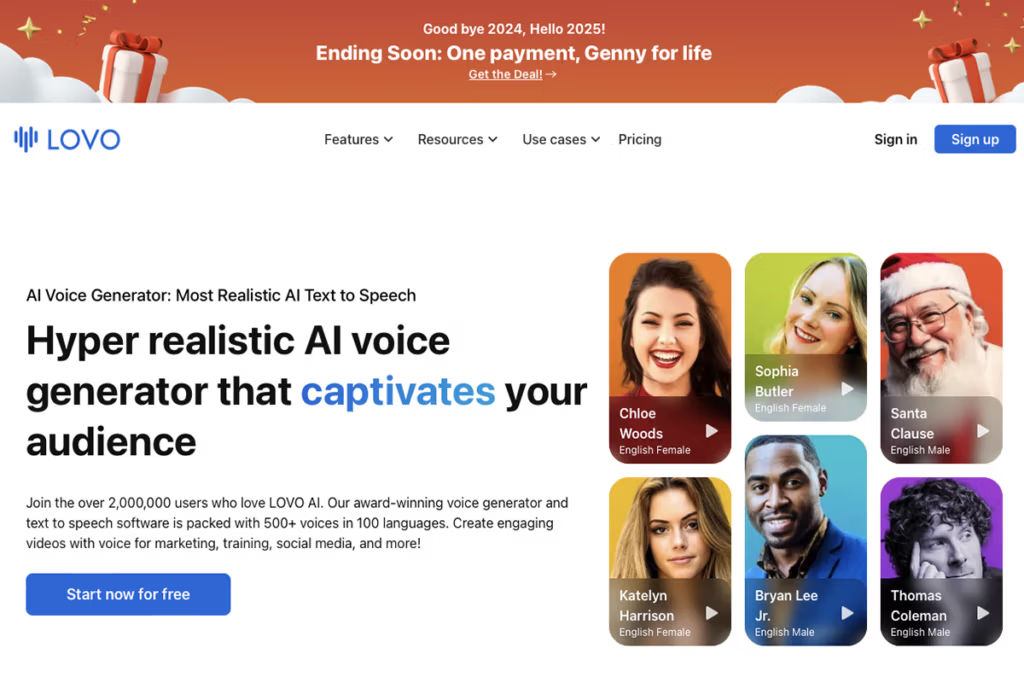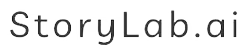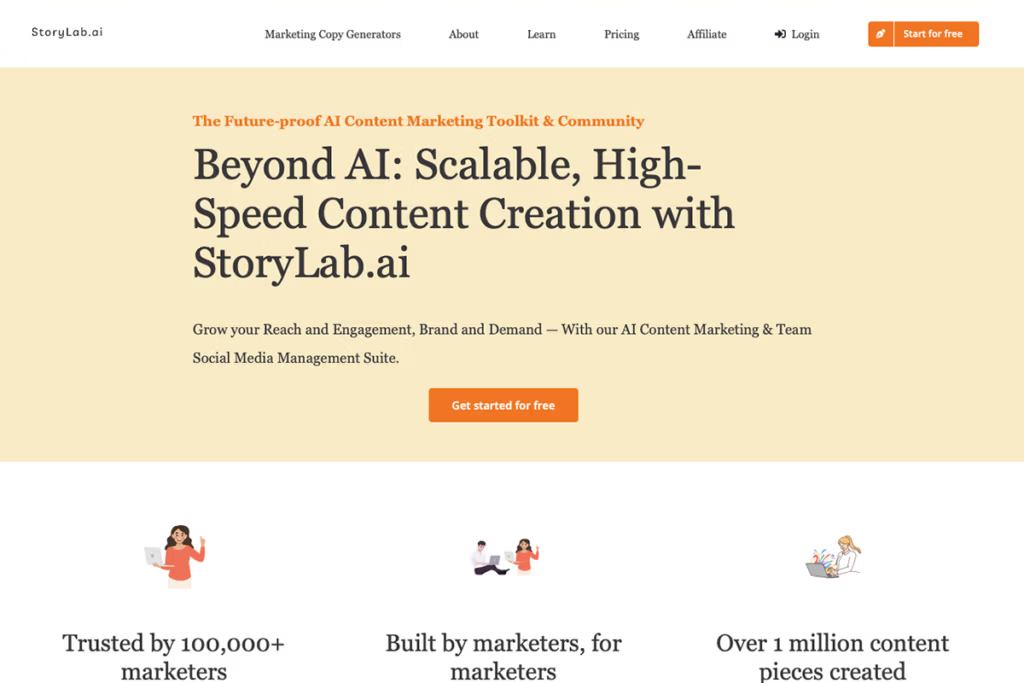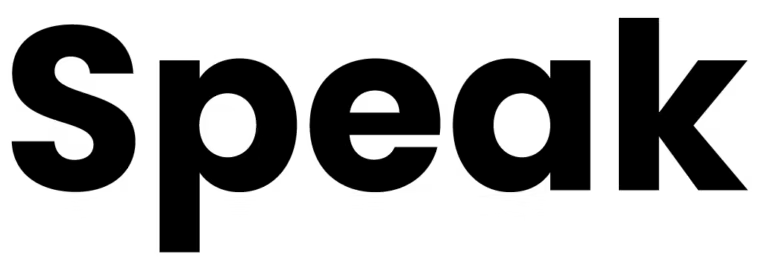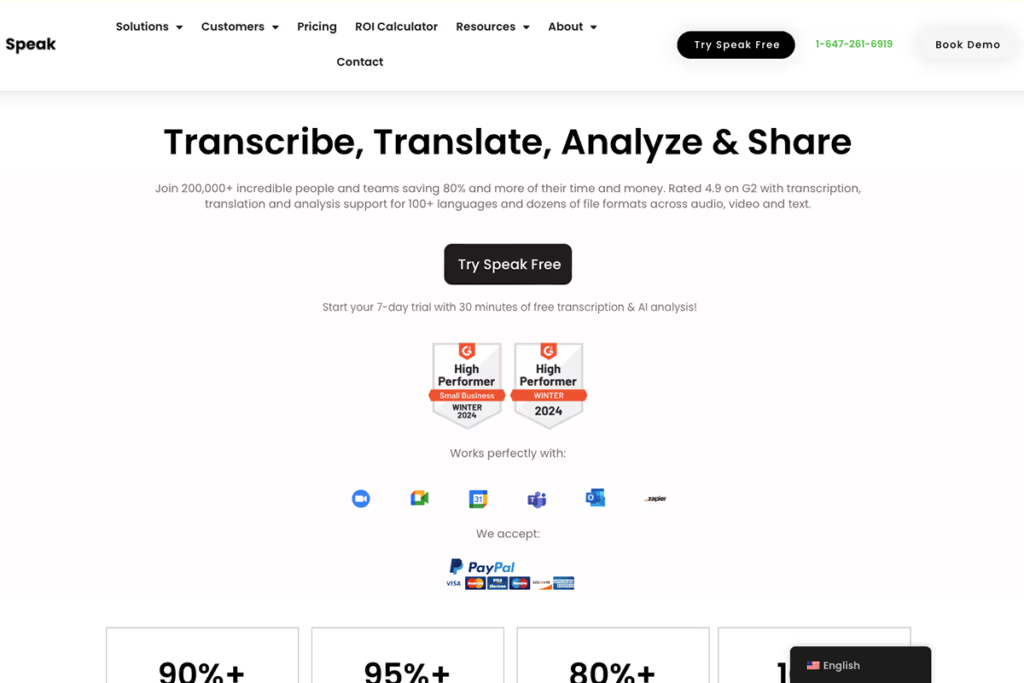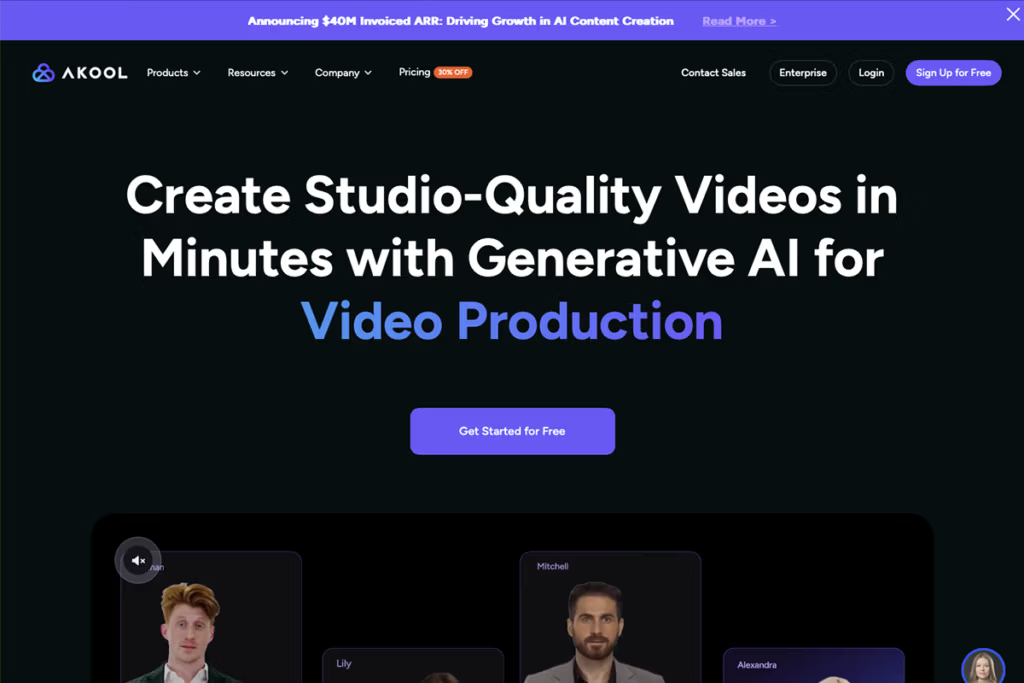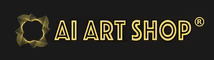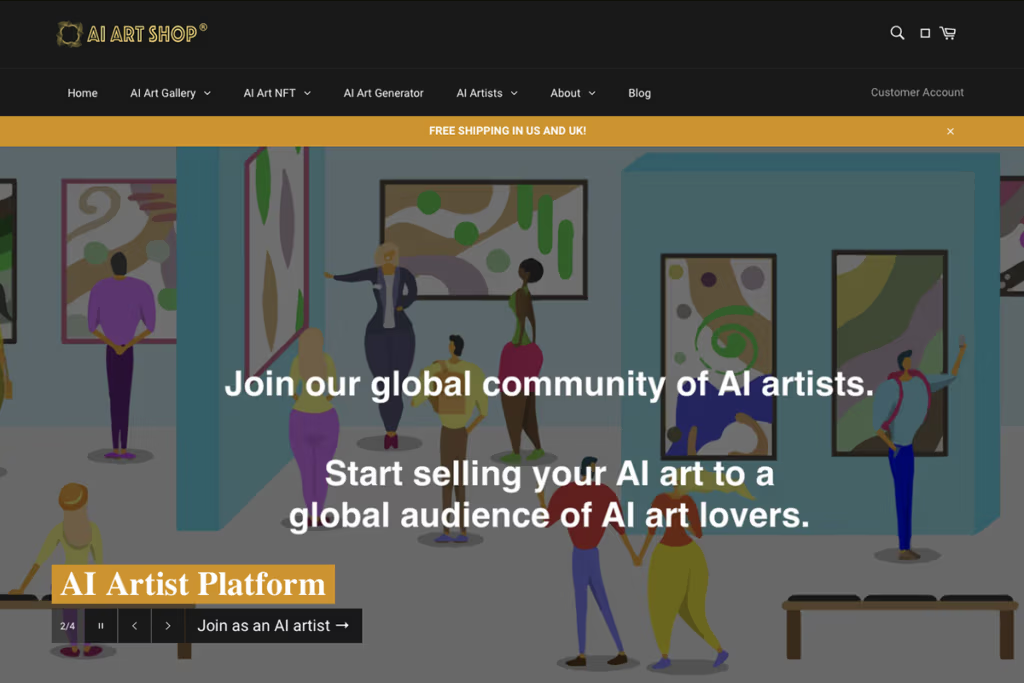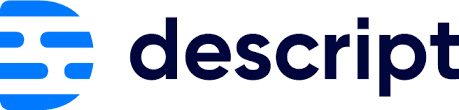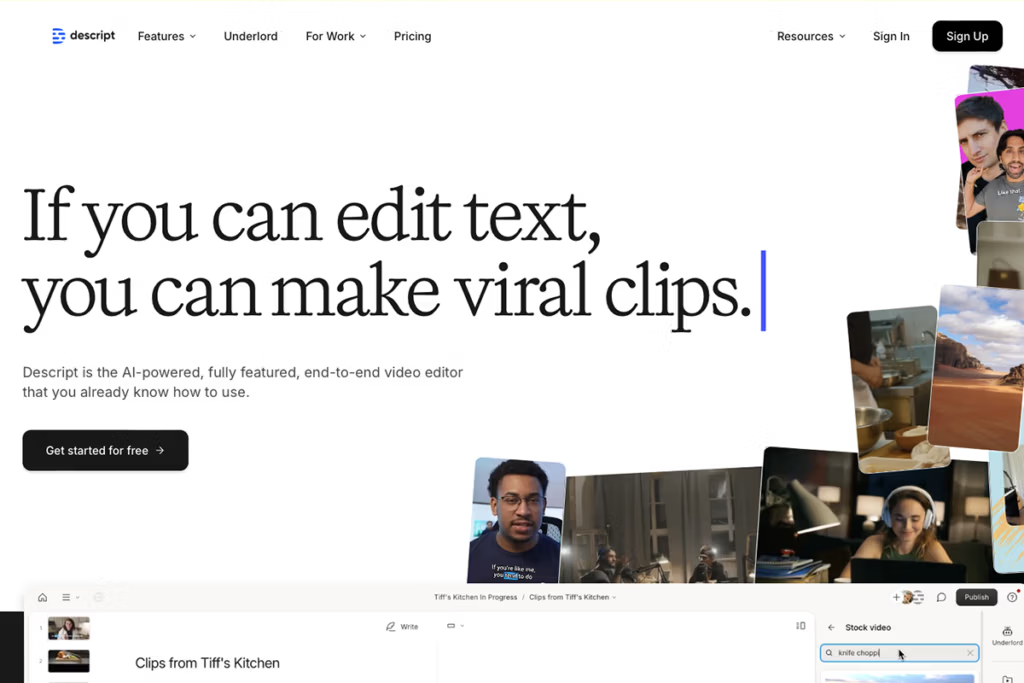Exploring AI Video Generators
When it comes to AI video generators, asking “which one is best?” is a bit like asking for the best vehicle – it depends on where you plan to go. Different AI video tools excel at different tasks. Instead of crowning one single winner, this article breaks down the best-in-class AI video generators across five distinct categories. By focusing on quality over affordability, we highlight the top performers (even if they come with a higher price tag). If you’re in the United States and looking for the most powerful AI video apps, many of which are featured on aicreative.ai, read on for our fun yet professional guide.
We’ll explore:
- AI Avatar Video Generators – lifelike talking-head presenters.
- Short-Form Clipping Tools – turning long videos into viral shorts.
- Text-to-Video Platforms – transforming scripts or articles into videos.
- AI Animation & Storytelling – creating cartoon explainers and story videos.
- Realistic Face & Voice Synthesis – ultra-realistic face and voice recreation in video.
Each section names a category champion, explains why it’s the best, and notes a few pros, cons, and notable alternatives. Let’s dive in!
Best AI Avatar Video Generator: Synthesia
One of the most popular use-cases for AI video is generating a talking-head avatar – essentially a virtual presenter who speaks your script on camera. This is incredibly useful for corporate training, marketing videos, e-learning, or any scenario where you need a presenter but don’t want to film a human actor. Several AI avatar video generators exist, but Synthesia has become the gold standard in this category.
Why Synthesia stands out: Synthesia allows you to create videos by simply typing a script and choosing a lifelike AI avatar to narrate it. It offers a huge selection of digital actors (over 160+ diverse avatars as of recent counts) and supports more than 120 languages and accents. The avatars look like real people and even exhibit subtle micro-gestures and expressions for added realism. You can customize backgrounds, add your own images or slides, and incorporate branding, making it easy to produce professional-looking videos without a camera crew. The result is a polished talking-head video where your chosen AI presenter delivers the message convincingly. Synthesia’s focus is on quality: the videos have good clarity and the speech is quite natural. It’s trusted by many businesses for things like training modules and product explainers because it dramatically cuts down production time and cost (no need for studios or actors).
Pros of Synthesia:
- Unmatched Avatar Variety: You get access to hundreds of pre-made AI avatars, covering different ethnicities, ages, and styles, so you can find a persona that fits your content. Higher-tier plans even let you create custom avatars (a digital clone of yourself or a spokesperson) if needed.
- Multilingual & Multi-Accented: Synthesia supports 120+ languages and various regional accents. You can easily make one video and then have it spoken in Spanish, Chinese, French, or dozens of other languages – a huge perk for global teams.
- Ease of Use: The interface is beginner-friendly. Just paste your script, pick an avatar and voice, and hit generate. You can add slides or background media and get a complete video in minutes. No video editing experience required.
- Professional Features: It offers handy extras like one-click subtitling, background music, and even a screen recorder for tutorial-style videos. These features help create a slick, studio-quality video output without extra tools.
Cons of Synthesia:
- Pricey for Full Features: Synthesia is a premium product. While there is a free demo, serious use requires a paid plan, and features like custom avatars or 4K resolution are only in higher enterprise tiers. Small businesses might find the cost steep for extensive use.
- Limited Expressiveness: Although quite realistic, the avatars can sometimes appear a bit stiff or lip-sync isn’t perfect. For instance, fast or highly emotive speech might not look 100% natural. Synthesia continuously improves this, but it’s not yet on par with a real human actor in emotional range.
- Customization Constraints: You’re largely limited to the provided avatar models (unless you pay for a custom one). If your scenario demands a very specific look or character not in Synthesia’s library, you might need to try a competitor.
Notable alternatives: Two other big names in avatar video are HeyGen and Colossyan. HeyGen is user-friendly and even has a free plan; Colossyan is known for offering 4K video output and robust customization. In fact, some reviewers lean towards Colossyan for its ultra-sharp video quality and extensive avatar library. However, Synthesia remains the most widely used due to its balance of quality and features. It also has one of the largest language supports and an ever-growing stable of avatars. For most users looking for a top-tier talking avatar generator, Synthesia is a safe bet as the best-in-class choice – even if it comes at a premium.
Best AI Tool for Short-Form Video Clipping: OpusClip
If you’re a content creator or marketer, you probably have long videos (webinars, podcasts, streams) that you’d love to repurpose into bite-sized clips for TikTok, YouTube Shorts, or Instagram Reels. Manually scanning a 1-hour video for highlights and editing vertical clips can take ages. This is where AI video clipping tools shine. The goal here is to automatically identify the punchiest moments in a long video and spit out ready-to-post short clips. In this category, OpusClip is our top pick for the best AI short-form clipping tool.
Why OpusClip is the best for viral clips: OpusClip is designed specifically to turn long videos into catchy short-form content. Using AI, it analyzes your video to find the most compelling segments – parts with exciting hooks, interesting visuals, or quotable soundbites. It then automatically generates short clips (usually under 60 seconds) optimized for social media. What sets OpusClip apart is how smart its curation is. It doesn’t just chop randomly; it looks at things like speaker enthusiasm, scene changes, and even keywords to decide where the “wow” moments are. The tool can then rearrange content slightly if needed to create a cohesive narrative in the short format. On top of that, OpusClip adds animated captions automatically, with a variety of styles to choose from, so your clips have that engaging subtitles that are crucial for sound-off viewers. It even suggests titles or headlines for each clip and gives each a “virality score” – an AI prediction of how engaging the clip is (useful as a guideline, though not a guarantee of success).
Pros of OpusClip:
- Dramatic Time-Saver: It can produce dozens of short clips from a long video in minutes. What might take an editor hours of scrubbing and cutting is handled swiftly by OpusClip’s AI.
- AI-Driven Highlights: The tool does a solid job identifying hook-worthy moments. For example, it will find when a speaker gets excited or makes a key point and start the clip there to grab attention. This AI curation makes your shorts more likely to stop the scroll, as it picks moments with built-in intrigue.
- Auto Captions & Formatting: OpusClip’s auto-captioning is quite accurate (they claim around 97% accuracy) and styled with dynamic typography to look attractive. It also automatically resizes/reframes your footage to vertical (9:16) or square, tracking the speaker so they stay in frame even if the original was widescreen.
- Built-in Editing Tools: After the AI generates clips, you can still tweak them in OpusClip’s editor. You can refine the captions, change the clip duration, or add/remove segments if the AI’s choice isn’t perfect. This gives you control to polish each snippet before publishing.
Cons of OpusClip:
- May Miss Context: No AI is perfect at creative editing. Occasionally OpusClip might clip moments too abruptly or miss context, leading to a snippet that feels out of context. You might need to review and discard a few AI-chosen clips that don’t quite land.
- Dependent on Source Quality: OpusClip works best when your source video already has clear audio and distinct sections. If the original content is very free-form or low-energy throughout, the tool can only do so much. It’s not a magic wand for making dull footage exciting, but it amplifies the highlights that are there.
- Cost for High Volume: OpusClip offers a free trial with limited minutes. Heavy users (like agencies or prolific creators) will need a paid subscription for significant usage. Given the value it provides, many find it worth it, but it’s an added expense to factor in for your social media strategy.
Notable alternatives: The closest competitor is Vidyo.ai, another AI clipping service. Both have similar features, though some users find OpusClip’s interface more streamlined, whereas Vidyo.ai offers more manual fine-tuning options. There’s also Munch and Vimeo’s Cameo tool and even Descript has a feature to cut videos by scenes, but those either aren’t as automated or as specialized for social virality. Some early reviewers found room for improvement in all these AI snippet tools – AI editing is still evolving. However, OpusClip consistently updates and currently leads the pack in delivering share-worthy clips with minimal effort. If your goal is to churn out TikTok/Reel/Shorts from longer videos and ride the short-form video wave, OpusClip is the best-quality tool to do the job.
Best Text-to-Video Generator from Script: Pictory
Maybe you don’t have any source video at all – just a script, blog post, or article that you want to turn into a video. In this scenario, text-to-video generators step in. These tools take your written content and automatically generate a video, often using stock footage, images, animations, and voiceovers to bring the text to life. It’s like having an editor read your article and produce a mini film out of it. The market for text-to-video is crowded (with tools like InVideo, Lumen5, Synthesys, etc.), but Pictory has emerged as a top choice for the highest quality output.
Why Pictory leads in text-to-video: Pictory.ai is built to convert scripts (or even whole blog posts and URLs) into short videos almost automatically. You feed it a script or link, and it uses AI to summarize and storyboard the content. It will pick relevant stock videos or images to match each line or scene of text. It also generates voice narration with realistic text-to-speech or allows you to upload a voiceover. The process is very user-friendly – Pictory provides guidance at each step, suggesting visuals and scene breaks, which is great for beginners. Within a few minutes, you can go from a plain text document to an engaging video with transitions, background music, and spoken commentary. Pictory’s strength is speed and simplicity: you don’t need to manually search for footage or hire a voice artist. The quality of the AI voiceovers is notably high (they sound natural, not robotic), and you have various voices to choose from. The platform also supports adding captions and highlights automatically, which is useful for accessibility and engagement.
Pros of Pictory:
- Fast and Easy Workflow: Pictory holds your hand from text to final video, making the process intuitive. Users often praise that the learning curve is minimal – the interface even has tips and tutorials that pop up to help you through your first project.
Great AI Voices: The text-to-speech voices on Pictory are among the best. They have emotion and clarity, so if you don’t have a human voiceover, Pictory’s AI voices can fill in convincingly. This adds a professional narration to your video without extra cost. - Automated Visuals: Pictory’s library of stock footage and images is large, and its AI does a fair job matching visuals to your script context. For example, if your script line talks about “a busy office,” Pictory might automatically insert a stock video of office workers. This saves a ton of time hunting for relevant visuals.
- Flexibility to Edit: After the initial AI suggestions, you can swap any visual or tweak the text on screen. Pictory provides an editor timeline where you can adjust scene lengths, change the background music, or fine-tune the final output. So you’re not stuck with the first draft – you can refine it as needed.
Cons of Pictory:
- Generic Stock Feel: Because Pictory relies heavily on stock media, the resulting videos can sometimes feel a bit templated or “cookie-cutter.” It’s basically assembling existing footage, so your video might not stand out if many users use the same popular stock clips. Creative editing can mitigate this, but it’s a limitation compared to fully custom-shot videos.
- Free Trial Limitations: Pictory has a free trial, but many of the better stock videos and features are behind the paywall. On the free tier, you might find a lot of the cooler visuals watermarked or unavailable, which makes it hard to gauge the full potential without subscribing.
- Not for Complex Videos: If you need intricate storytelling or very specific scenes, an automated tool can fall short. Pictory is fantastic for listicles, explainers, and promo videos derived from text. However, it’s not going to create a Hollywood-style narrative with unique characters – it has creative limits. Think of it as an assistant for turning written content into presentable video content, rather than a Pixar animator.
Notable alternatives: InVideo is another text-to-video veteran. It has lots of templates and even an AI script assistant, but some users find it clunkier and less “intelligent” in choosing visuals. In our tests, InVideo required more manual tweaking, whereas Pictory was more hands-off. Lumen5 is an older tool in this space – it’s easy and has good text scene matching, but its style is very slide-show-like (mostly suited for social media quote videos). Synthesys and Raw Shorts also offer text-driven video creation; Synthesys integrates human-like avatars and voices, and Raw Shorts focuses on animated explainer styles. Each has merits, but for a high-quality, all-around solution to go from text to polished video, Pictory strikes the best balance as of now. It’s no surprise Pictory often tops lists of best AI video generators for turning scripts into videos, despite a few drawbacks. For marketers and content creators who want to repurpose blog content or make videos without filming, Pictory is arguably the best tool for the job.
Best AI Animation & Storytelling Video Maker: Steve AI
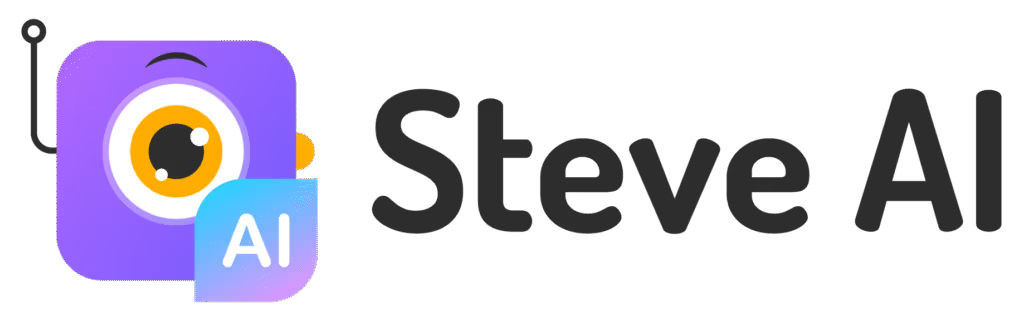
Not all videos involve human presenters or live-action footage. Sometimes you want to create an animated explainer video or a storytelling cartoon. Traditionally, you’d use tools like Vyond, PowToon, or Animaker to drag-and-drop animate characters – but doing that manually can be time-consuming (and requires some skill in design and timing). Enter Steve AI, an animation tool that uses artificial intelligence to generate animated videos from just a script. If you need to produce a playful cartoon or an engaging animated story quickly, Steve AI is our top recommendation for quality.
Why Steve AI is the best for animation and storytelling: Steve AI comes from the makers of Animaker, but it adds a layer of automation that sets it apart. The concept is straightforward: you input a script (for example, a marketing explainer or an educational story), choose an animation style (like 2D cartoons or whiteboard sketch), and let Steve AI do the heavy lifting. The platform’s AI will comprehend your script’s context and auto-generate a sequence of animated scenes to depict the story. It selects appropriate backgrounds, creates or picks animated characters, and even assigns pre-made actions to those characters that match the narration. Essentially, Steve AI is trying to eliminate the need for you to painstakingly create each scene. The end result might be a 1-minute cartoon where, say, a character walks into an office, talks to another character, text bubbles appear for dialogue, etc., all based on the scenario described in your script. It’s like having a junior video producer who instantly drafts a cartoon storyboard for you. Of course, you can then fine-tune the scenes (change the character look, adjust the timing, etc.), but Steve AI gets you 80% of the way there in seconds. This is a game-changer for creating animated explainers or story-driven videos on tight deadlines.
Pros of Steve AI:
- Full Automation of Animation: Steve AI’s biggest flex is turning text to animation automatically. It interprets keywords in your script to decide if a scene is in an office, a park, at night or day, and populates it accordingly. This drastically cuts down the work needed to make a coherent animated video.
- Multiple Styles: You can create different types of videos – for instance, a colorful cartoon, a whiteboard sketch drawing, or even use it for simple animated social media videos. Steve AI can do both animation and some limited live-action (stock footage) video generation, though its standout strength is the cartoon mode.
- Huge Asset Library: Since it’s linked with Animaker, Steve AI has access to a vast library of characters, props, and scenes. The AI will pick from these to suit your script (e.g., if your script mentions “teacher,” it will use an animated teacher character). You’re not stuck with one generic style; there are many looks available, from business professional characters to whimsical stick figures.
- Speedy Output: You can literally have a draft animated video in minutes. This is fantastic for prototyping ideas or creating quick content. If you need an explainer video by end of day, Steve AI can make it happen without needing an animation team.
Cons of Steve AI:
- Less Creative Control: Automation is a double-edged sword. Steve AI makes creative choices for you, and sometimes they won’t match what you envisioned. You might find yourself spending time tweaking scenes if the AI’s guess wasn’t right (for example, maybe it chose a male character but you wanted a female protagonist – which you can change, but it’s a manual step).
- Occasional Quirks: Because it’s AI-driven, you might see occasional funny errors, like an irrelevant prop appearing or timing that’s slightly off. It’s important to review the output; Steve AI is great for a first draft, but human oversight is needed to polish the final video.
- Pricing for Premium Assets: Steve AI has subscription plans, and while you can make basic videos, some advanced characters or longer video durations might require higher-tier plans. Also, extremely custom branding (like using your own art assets extensively) might not be as straightforward as using a traditional animation tool.
- Competition from Manual Tools: Traditional animation tools (Animaker, Vyond, etc.) still produce very high-quality animations when used by a skilled creator. Steve AI’s auto-animation might not reach that same level of nuance in movement or expression that a human animator could achieve manually. So for very high-stakes projects (like a big-budget ad cartoon), you might still prefer manual finesse. But for everyday business explainer videos, Steve AI’s quality is more than sufficient and continually improving.
Notable alternatives: If you want to stick with fully manual but powerful animation, Vyond is a top choice (used in many corporate explainer videos) and PowToon or Animaker themselves are quite user-friendly – though again, you animate mostly by yourself or via templates. There’s also Toonly for simple cartoon making, though it’s template-based and not AI-driven. As for AI competitors, Raw Shorts has an AI that turns text into animated infographics and scenes (somewhat similar approach), and Canva has introduced some AI aids in video creation too. But Steve AI is unique in that it’s purpose-built for automated animation, leveraging a lot of Animaker’s assets with an AI brain on top. That makes it currently the best at spitting out a decent animated story with minimal human labor. If you have an idea or story but lack the animation chops (or team) to bring it to life, Steve AI can be a lifesaver.
Best for Realistic Face & Voice Synthesis: D-ID Creative Reality Studio
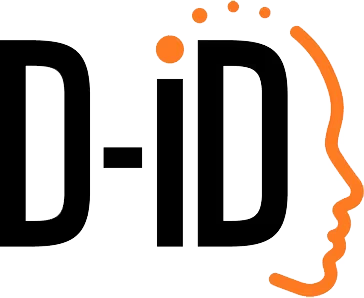
Finally, let’s talk about the cutting-edge of AI video: tools that can create highly realistic talking humans, possibly even mimicking specific real people’s faces and voices. This space is sometimes associated with “deepfakes” – AI that can swap faces or clone voices – but there are legitimate business uses like creating a digital twin of a spokesperson or localizing videos by swapping in a different actor’s face who speaks another language. It’s a fascinating and tricky area. Among the tools available, D-ID’s Creative Reality Studio stands out as the best for generating ultra-realistic talking head videos, especially when you need a custom face or voice.
Why D-ID leads in realism: D-ID (the name hints at “De-Identification”, as it started with AI that animates faces) offers a platform where you can take a single photo of a person and generate a video of that person speaking any script you want. Essentially, it’s photo-to-video puppetry powered by AI. If Synthesia and HeyGen give you a set of pre-made actors, D-ID lets you create your own virtual actor – you upload a photograph (it could be an avatar you designed, a character portrait, or yes, even a photo of a real person with permission), and D-ID will animate the face in that photo to lip-sync your script. The result can be eerily realistic: the person in the image appears to speak your words, complete with head movements and facial expressions. D-ID’s algorithms are very advanced in capturing facial nuances, making the output quite convincing. The system also includes a text-to-speech engine with many voices, or you can upload an audio track of the voice you want. In terms of raw “wow” factor, D-ID’s ability to generate a video of any face saying anything (in multiple languages) is unparalleled. It’s frequently used for things like generating spokesperson videos when you don’t want to use a stock avatar, or bringing historical figures to life from a single photo (one of their demos famously animates the Mona Lisa and Albert Einstein). For realistic face synthesis, it’s currently the top tool that’s commercially available and relatively easy to use.
Pros of D-ID:
- Highest Realism in Faces: Videos from D-ID can look like actual footage of a person if done carefully. The faces have incredibly lifelike expressions and mouth movements, and the visuals are high-resolution and clear. In head-to-head comparisons, D-ID often produces more lifelike results than other avatar generators, especially when using a good source photo.
- Custom Avatars: You’re not limited to stock characters. With D-ID, you can make a talking video of virtually anyone – whether that’s a fictional character you designed or a representation of yourself. This level of customization is fantastic for branding (imagine a unique mascot character that speaks) or personalization.
- Voice Flexibility: D-ID supports many languages and you can choose different voices for the audio. You can even clone a voice using third-party AI voice tools (for example, clone a CEO’s voice) and then use that audio in D-ID so that the photo-real video has the real person’s voice. The platform’s built-in voices are also very natural-sounding.
- Continual Innovation: D-ID is at the forefront of AI research applied to video. They keep adding features, such as emotion control (making the speaker sound happy, sad, etc.) and even allowing multiple characters in one video scene. This means the tool is getting more powerful and versatile over time.
Cons of D-ID:
- Ethical & Legal Considerations: D-ID’s tech is powerful, which means it must be used responsibly. There are ethical guidelines – for example, if you upload someone’s photo, you should have rights or permission. Using it to impersonate someone without consent is a big no-no and could violate terms or laws. D-ID includes watermarks on free videos and requires agreement to ethical use, but it’s something the user must always keep in mind.
- Subscription Costs: The free trial allows short, watermarked videos. For professional use (longer videos, no watermark, commercial rights), you’ll need a paid plan. The cost can add up if you’re creating a lot of content, especially since realistic generation can be compute-intensive.
- Occasional Uncanny Valley: While usually excellent, sometimes the animation might misinterpret something and the result can look slightly off – e.g., maybe the blink rate is strange or a pronunciation doesn’t match perfectly to the lip movement. These instances are rarer as the tech improves, but they exist. It often depends on the quality of the source photo and the complexity of the script (certain tricky words or sounds might not perfectly align).
- Single Person Focus: D-ID is superb for a single talking head. If you need a video with multiple people interacting or full-body action, that’s outside its scope. It gives you a talking portrait, so for dynamic scenes you’d need to use other video tools or do some post-editing.
Notable alternatives: The realistic avatar space has a few players. HeyGen, which we mentioned earlier for avatars, also introduced a feature where you can create an avatar from a single image (similar idea, though many say D-ID’s quality is higher). DeepBrain AI offers “AI Studios” with very life-like presenters (they have ones that look like real newscasters), but those are usually based on actors they’ve recorded – whereas D-ID can use any image you provide. There are also open-source deepfake tools like DeepFaceLab or apps like Reface for swapping faces in existing videos, but those require technical skill or are more for fun short clips. For voice, there are specialized AI voice clones like ElevenLabs or Resemble AI which you can combine with D-ID (generate a voice track then animate it). However, D-ID’s Creative Reality Studio is the most all-in-one solution to get a talking digital human with minimal effort. It has rightly earned its reputation – one detailed comparison in 2025 concluded that for unmatched realism and customization, D-ID takes the lead over other platforms. So if your priority is creating a video that looks like a real person speaking naturally (whether it’s a synthetic avatar of yourself, a character, or even a historical figure), D-ID is the best tool for the job right now.
Conclusion
In the rapidly evolving world of AI video generation, there’s no single tool that rules them all – each excels in its own niche. We’ve highlighted five categories and the best AI video generator in each: Synthesia for human-like avatar presenters, OpusClip for auto-generated viral clips, Pictory for turning text into videos, Steve AI for quick animated explainers, and D-ID for photorealistic talking faces. These recommendations prioritize the highest quality output in their class, even if it means a higher cost or a steeper learning curve, because the target reader (you!) is looking for top-tier performance that leads to maximum ROI.
When choosing an AI video generator, consider your specific needs: Do you need a digital spokesperson or a snappy Instagram Reel? Are you converting a blog post to a video, or animating a fictional story? The “best” tool will depend on the job to be done. The good news is that you don’t have to guess blindly – all of the tools mentioned here are available to try (many with free trials) so you can see the results firsthand. Also, check out aicreative.ai’s listings and reviews of these tools for more insights and up-to-date info, since this field is moving fast.
One thing is clear: video creation is getting faster, smarter, and more accessible thanks to AI. A process that once took a studio and a team can now be done on a laptop with the right app. It’s an exciting time for creators and businesses. Whether you’re spicing up your marketing or scaling your content production, the AI video generators above are the cream of the crop in 2025. Pick the one that fits your use case, and you’ll be amazed at how quickly you can go from an idea to a fully produced video. Happy creating!